Results 1 to 13 of 13
Threaded View
-
10th Aug 2018, 12:30 PM #9
Traffic report
If you want to check all your traffic stats on site dashboard, you need to integrate your Google Analytics code into the plugin.
If you do not have a Google Analytics account, you can easily create one for free on the Google Analytics website.
How to create Google Analytics account.
Click here to access Google Analytics. If you have a Google account, and are not signed in, click Sign in to Analytics. If you do not have a Google account, choose Start for free.
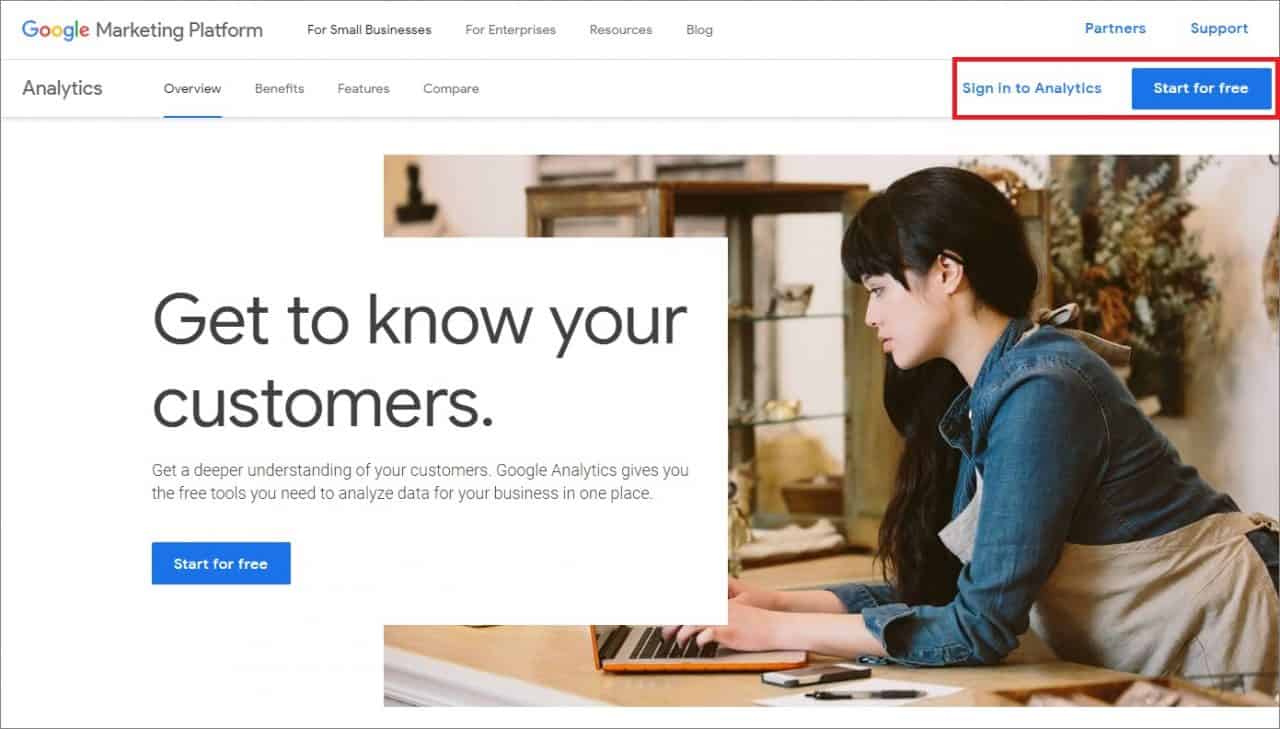
Once you have signed in to your Google account, fill in your Account Name, Website Name, Website URL, and select an Industry Category and Reporting Time Zone.
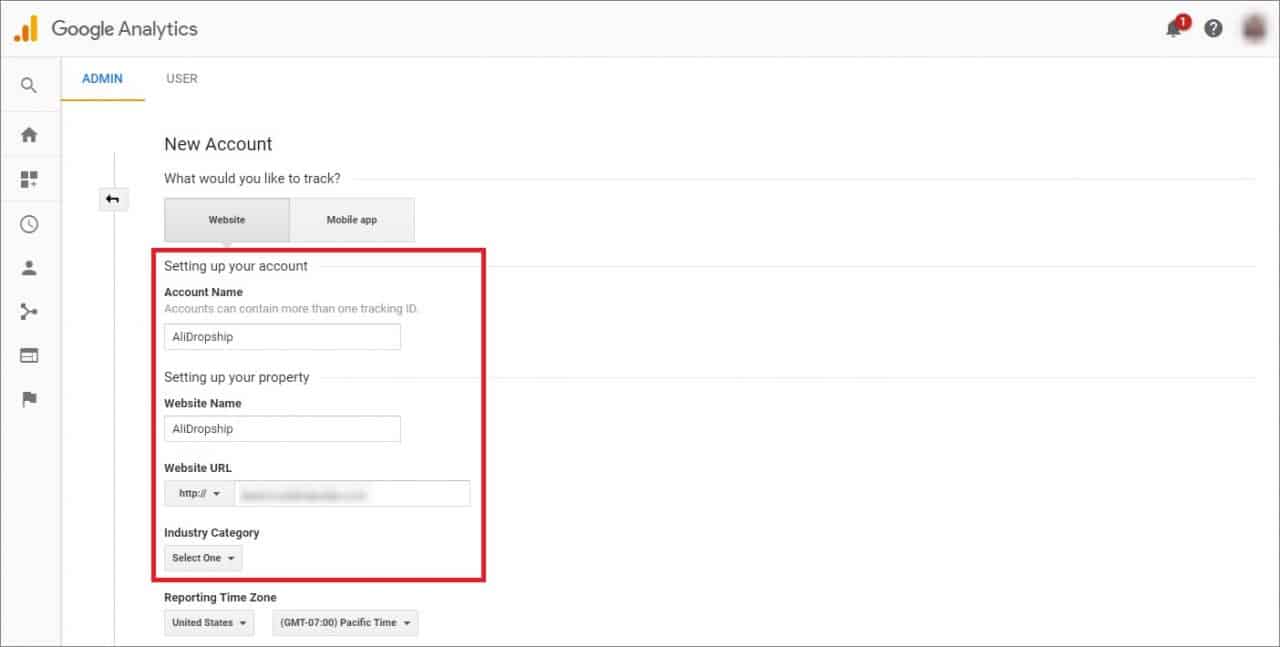
Under Data Sharing Options, check the boxes next to the options that you want to control. Click Get Tracking ID.
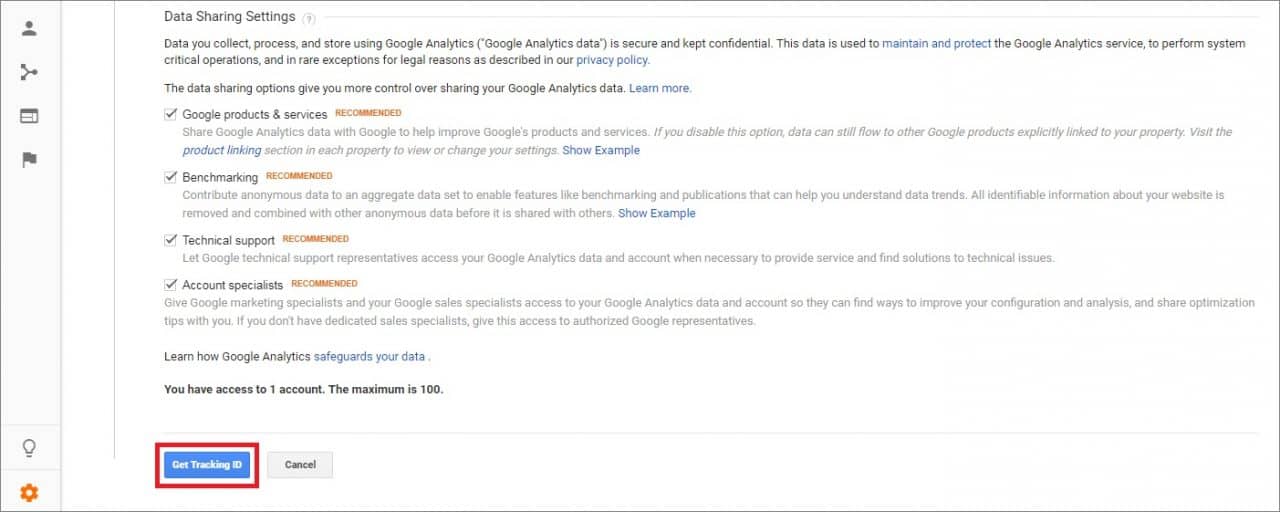
From the Google Analytics Terms of Service Agreement that opens, click I Accept.
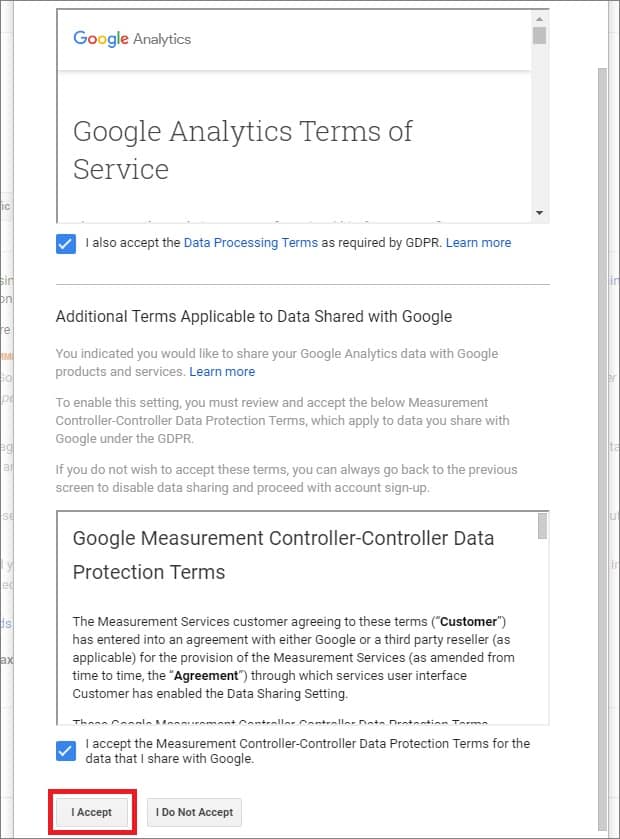
How to integrate Google Analytics into your website.
Sign in to your Google Analytics account. Click Admin at the bottom of the page.
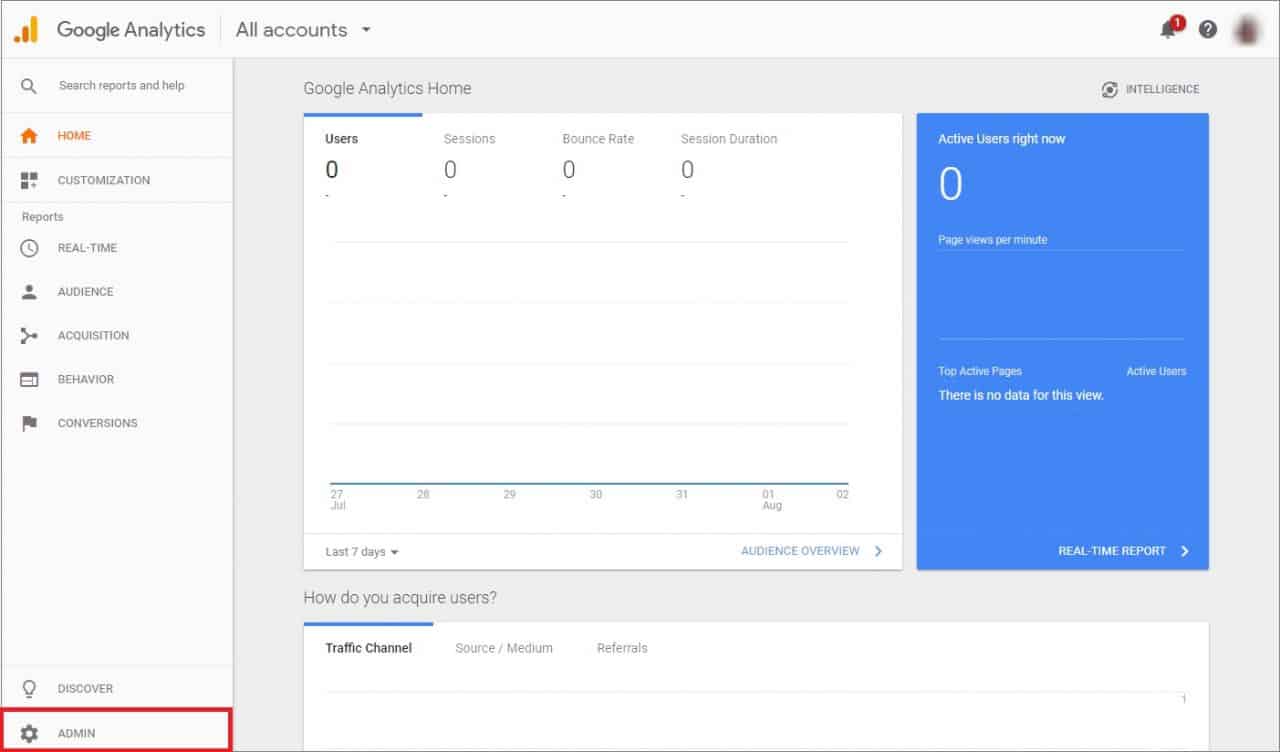
Go to the Property section => Tracking Info. Click Tracking Code in the drop-down menu.
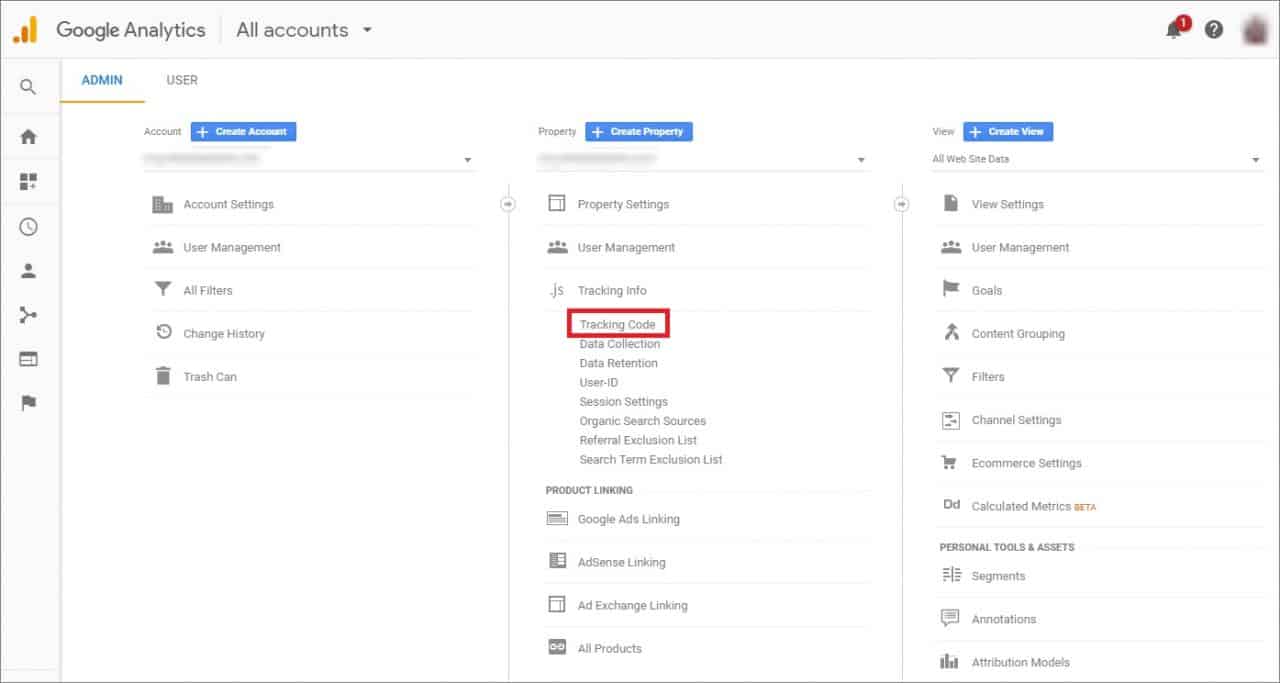
Copy the code below Tracking ID.
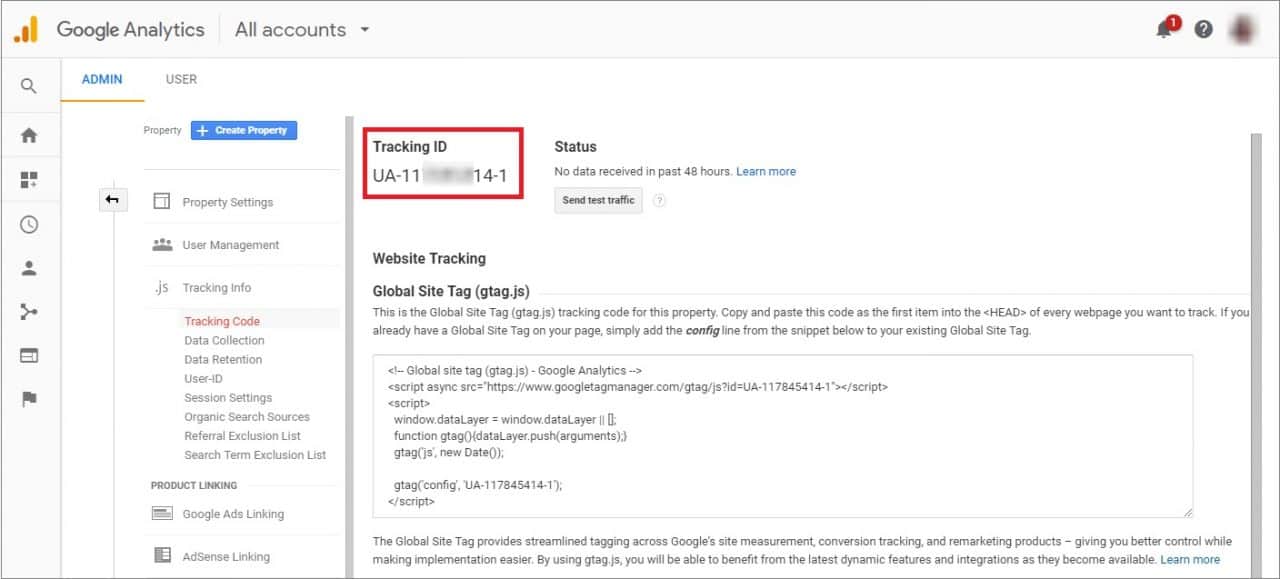
Go to your site WP dashboard => Customization => General and add your Tracking ID. Click Save Settings.
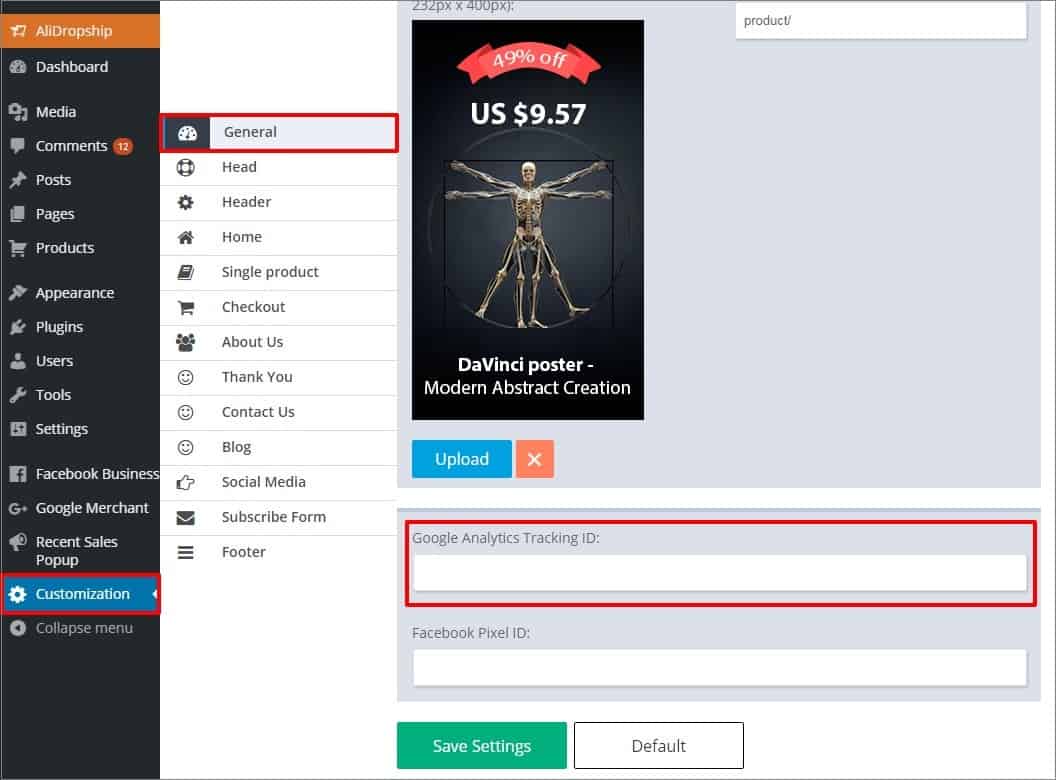
How to make Google Analytics live stats show on your dashboard.
1. Go to WP dashboard => AliDropship => Reports => Traffic Report. Fill in your Client ID and Client Secret Key (if you want to connect to Google Analytics using your Google APIs ) or just leave these fields blank and click Continue.
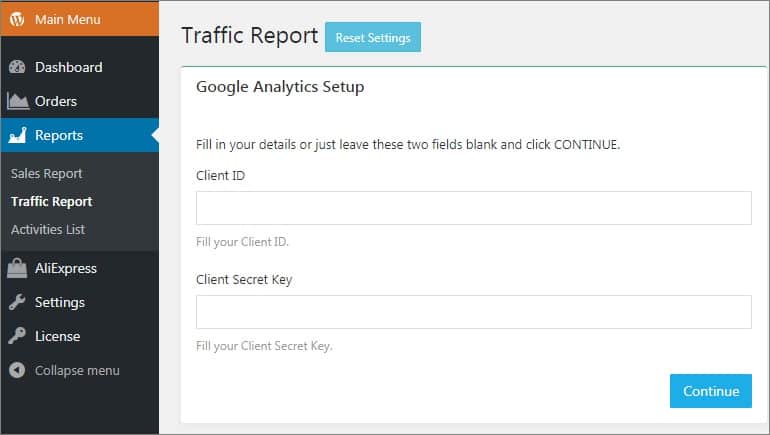
2. On the next page click the Get Access Code link.
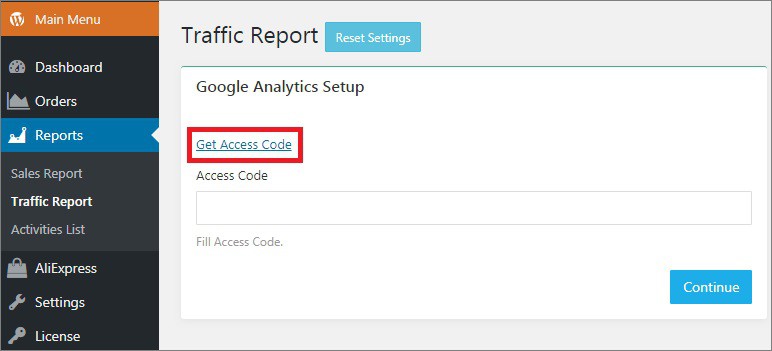
Sign in your Google account. Click the Allow button. You will see your access code.
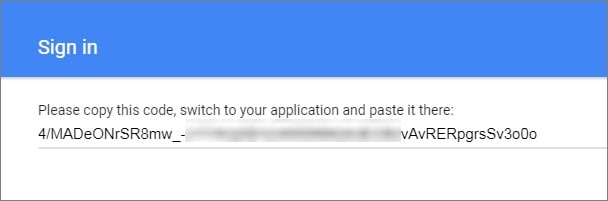
Copy this code, switch back to AliDropship dashboard and paste it here. Click Save Changes.
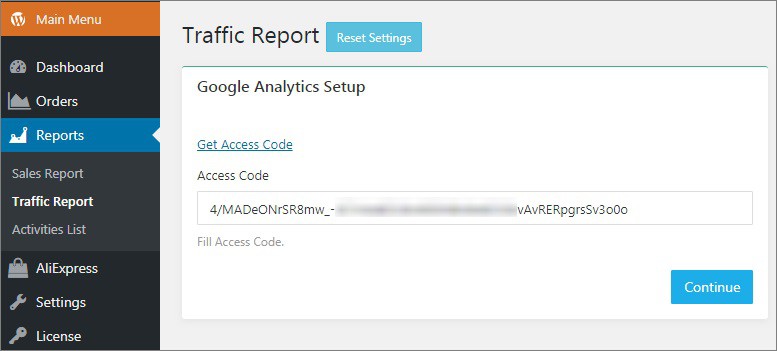
3. Select your website and click Continue.
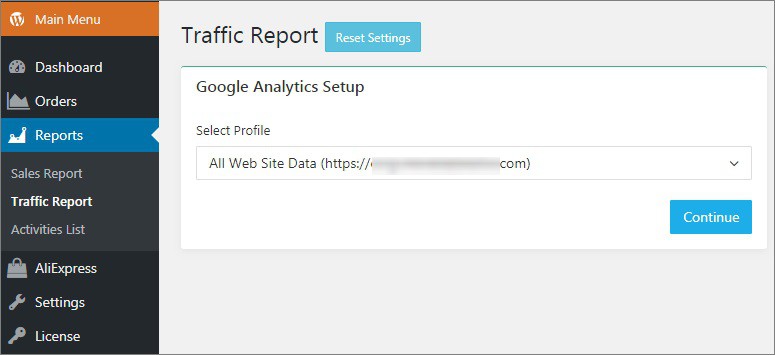
DONE!
Thread Information
Users Browsing this Thread
There are currently 1 users browsing this thread. (0 members and 1 guests)
Similar Threads
-
A Beginners Guide to Cryptocurrency Investing
By EasyMoney in forum Crypto Speculation and InvestingReplies: 7Last Post: 3rd May 2019, 11:21 AM -
Power Of Content - Beginners Guide
By EasyMoney in forum Cloaking and Content GeneratorsReplies: 0Last Post: 2nd Oct 2017, 01:08 PM -
Litecoin mining software guide
By EasyMoney in forum Mining and PoolsReplies: 0Last Post: 1st Oct 2017, 03:13 PM -
[GET] The Ultimate Shopify Dropshipping Facebook Ads Course
By AliKashif7 in forum Udemy 100% FREE for LIMITED TIMEReplies: 0Last Post: 10th Jan 2017, 02:49 PM -
[How To] Amazon or Ebay Dropshipping Done Right! *Explained
By EasyMoney in forum Dropshipping & Wholesale HookupsReplies: 0Last Post: 6th Oct 2015, 04:21 PM











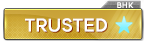



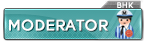

 Reply With Quote
Reply With Quote



 Staff Online
Staff Online
Vn5socks.net 16-06-2024 | socks 5...
Live | 161.97.160.158:62209 | Germany |...