Results 1 to 2 of 2
Threaded View
-
5th May 2017, 08:24 AM #1
 [Guide] Easy Method To Post Blocked Website URL In Facebook
[Guide] Easy Method To Post Blocked Website URL In Facebook
Is your URL blocked on Facebook? So, you are not able to share your website stuff anywhere. Don’t worry if Facebook is saying “Sorry, this post contains a blocked link.” Here’s a proven solution to get rid of this problem permanently.
Disclaimer: This tutorial is strictly for the educational and informational purpose, sharing in good faith. I don’t encourage to misuse in any way, for any loss or damage the author shall not be held as responsible.
You will learn here a unique technique to post any type of blocked link on Facebook. Also, you will be able to prevent your original URL from getting blocked on Facebook. As per as I am guessing if I’m not wrong. I think URL is being blocked by reporting by other users as spam.

Let’s consider once your URL is blocked permanently. You tried changing your Dedicated IP address. But nothing happened from your hosting side. Finally, you think there is a problem with your domain. Yes! So, you can’t change your domain name.
Thus, for sharing the link on Facebook, we can take help of reputed Google Blogspot platform. Yes, I’m not kidding! this is the requirement of this trick. So, you can easily bypass Facebook warning and captcha while sharing blocked link. As we all know that, we can use Subdomain of Blogspot too many times. Also, it is 100% free to create a blog on Blogspot. Using one Gmail account, you may create up to 100 blogs. Again, Facebook will never send you any warning. Just follow these simple steps to learn how you can quickly post a blocked URL. First of all, it is important to unblock your URL.
Steps To Unblock a URL on Facebook- Sign in with your Google Blogspot account
- Create a new Blog with unique URL
- Go to Setting » Basic » Update Privacy for listing in Search Engine to ‘NO’

Go to Template option » Find the gear button at Mobile Template option » Choose ‘No, Show desktop template on mobile devices‘

Scroll down the Template page and click ‘Revert to Classic Template‘

- Turn off navigation bar, since it is not required
- Now replace all pre-existing HTML code of Google Blogspot with link unblocker code and click Save template button.
PHP Code:<!DOCTYPE html>
<html xmlns="http://www.w3.org/1999/xhtml" lang="en-US" prefix="og: http://ogp.me/ns# fb: http://ogp.me/ns/fb#">
<head>
<meta charset="utf-8">
<meta name="referrer" content="none">
<meta name="robots" content="noindex,nofollow"/>
<meta http-equiv="Cache-Control" content="no-cache, no-store, must-revalidate" />
<meta http-equiv="Pragma" content="no-cache" />
<meta http-equiv="Expires" content="0" />
<meta http-equiv="X-Frame-Options" content="SAMEORIGIN">
<meta property="og:locale" content="en_US" />
<meta property="og:type" content="article" />
<meta property="fb:app_id" content="966242223397117" />
<meta property="og:title" content="Please Stay Tune all will be right." />
<meta property="og:description" content="Your about to enter the wonderland" />
<meta property="og:url" content="BLOG_URL" />
<meta property="og:image" content="https://i.imgur.com/AccGskV.png" />
<meta property="og:image:width" content="496" />
<meta property="og:image:height" content="267" />
<title>Sorry we are staying in better place
</title>
<noscript>
<style>
.alert {
color: #00529B;
background-color: #BDE5F8;
font-size: 24px;
text-align: center
}
</style>
<div class="alert">Please enable JavaScript to continue access.
</div>
<meta http-equiv="refresh" content="0;url=REDIRECT_URL_HERE">
</noscript>
<link rel="dns-prefetch" href="//ajax.googleapis.com">
<script src="https://ajax.googleapis.com/ajax/libs/jquery/3.1.0/jquery.min.js">
</script>
<script>if (!window.jQuery) {
document.write('<script src="https://code.jquery.com/jquery-3.1.1.min.js"><\/script>');
}
</script>
<script>
if($(window).width() > 100){
window.location = "REDIRECT_URL_HERE"
}
</script>
</head>
<body>
</body>
</html>
Kevin Reviewed by Kevin on . [Guide] Easy Method To Post Blocked Website URL In Facebook Is your URL blocked on Facebook? So, you are not able to share your website stuff anywhere. Don’t worry if Facebook is saying “Sorry, this post contains a blocked link.” Here’s a proven solution to get rid of this problem permanently. Disclaimer: This tutorial is strictly for the educational and informational purpose, sharing in good faith. I don’t encourage to misuse in any way, for any loss or damage the author shall not be held as responsible. You will learn here a unique Rating: 5
Sponsored Links
Thread Information
Users Browsing this Thread
There are currently 2 users browsing this thread. (0 members and 2 guests)
Similar Threads
-
[Guide] Easy money 5$/DAY for do NOTHING | AUTOPLOIT | + PROOF
By Kevin in forum Making MoneyReplies: 0Last Post: 30th Jan 2017, 11:41 AM -
10 Easy Steps To Get Traffic From Facebook Network
By EasyMoney in forum FacebookReplies: 0Last Post: 5th Jun 2016, 04:05 PM -
[Method] Safe and Easy Method To Make 100$ a Day Atleast
By EasyMoney in forum Making MoneyReplies: 0Last Post: 6th Oct 2015, 04:00 PM -
[Guide] Facebook Group Posting And Making Money Easily!
By EasyMoney in forum Making MoneyReplies: 0Last Post: 6th Oct 2015, 03:43 PM














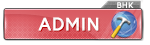

 Reply With Quote
Reply With Quote


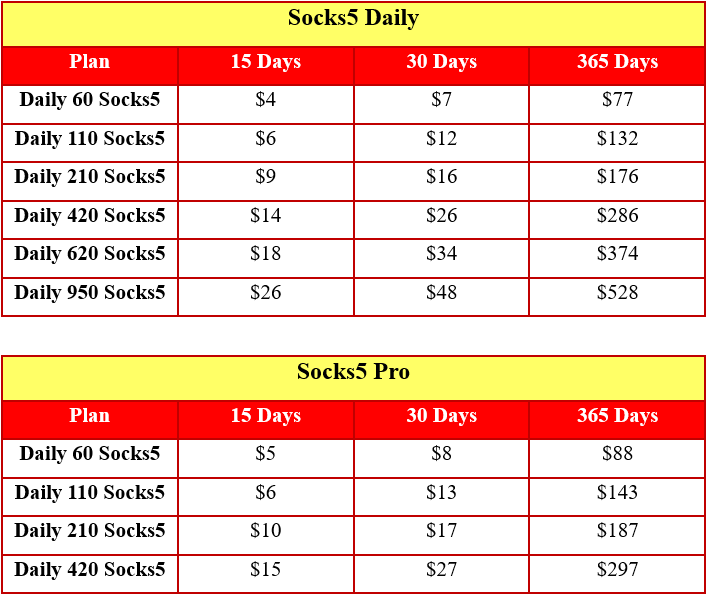
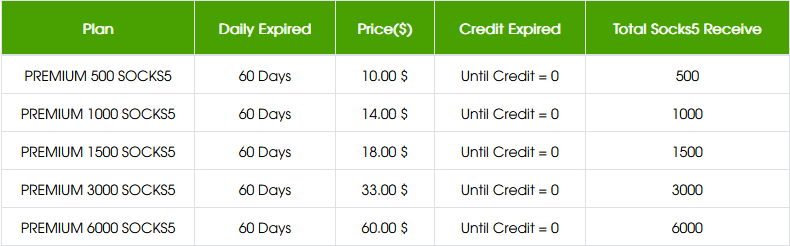
 Staff Online
Staff Online
Vn5socks.net - Service Seller...
https://vn5socks.net/ - Service Seller Socks5...